Linux 终端美化
用来记录一些终端美化的方法。
平台:CentOS 7.6|Ubuntu 20.04
1. 安装zsh
ubuntu
1 | sudo apt install zsh -y |
※ CentOS 安装高版本zsh请参考《centos 安装高版本zsh》
2. 安装Oh My Zsh
1 | sh -c "$(curl -fsSL https://raw.github.com/ohmyzsh/ohmyzsh/master/tools/install.sh)" |
3. 安装相关插件
1 | # 语法高亮插件:zsh-syntax-highlighting |
4.修改默认shell
ubuntu
1 | chsh -s /bin/zsh |
centos
1 | chsh -s /usr/local/bin/zsh |
5.重新进入终端后进行主题的初始配置
Does this look like a diamond (rotated square)? reference: https://graphemica.com/%E2%97%86 ---> <---(y) Yes.
(n) No.
(q) Quit and do nothing.
Choice [ynq]:
一步一步根据自己的喜好选择即可。
6.结束
至此,终端美化完成。
效果如下: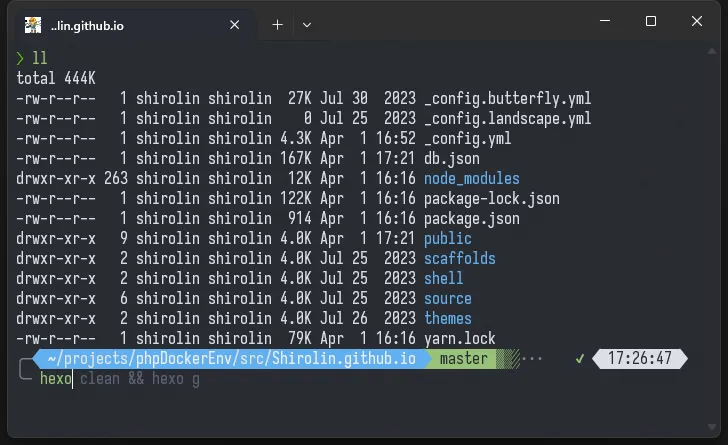
本博客所有文章除特别声明外,均采用 CC BY-NC-SA 4.0 许可协议。转载请注明来源 希落凛!
评论